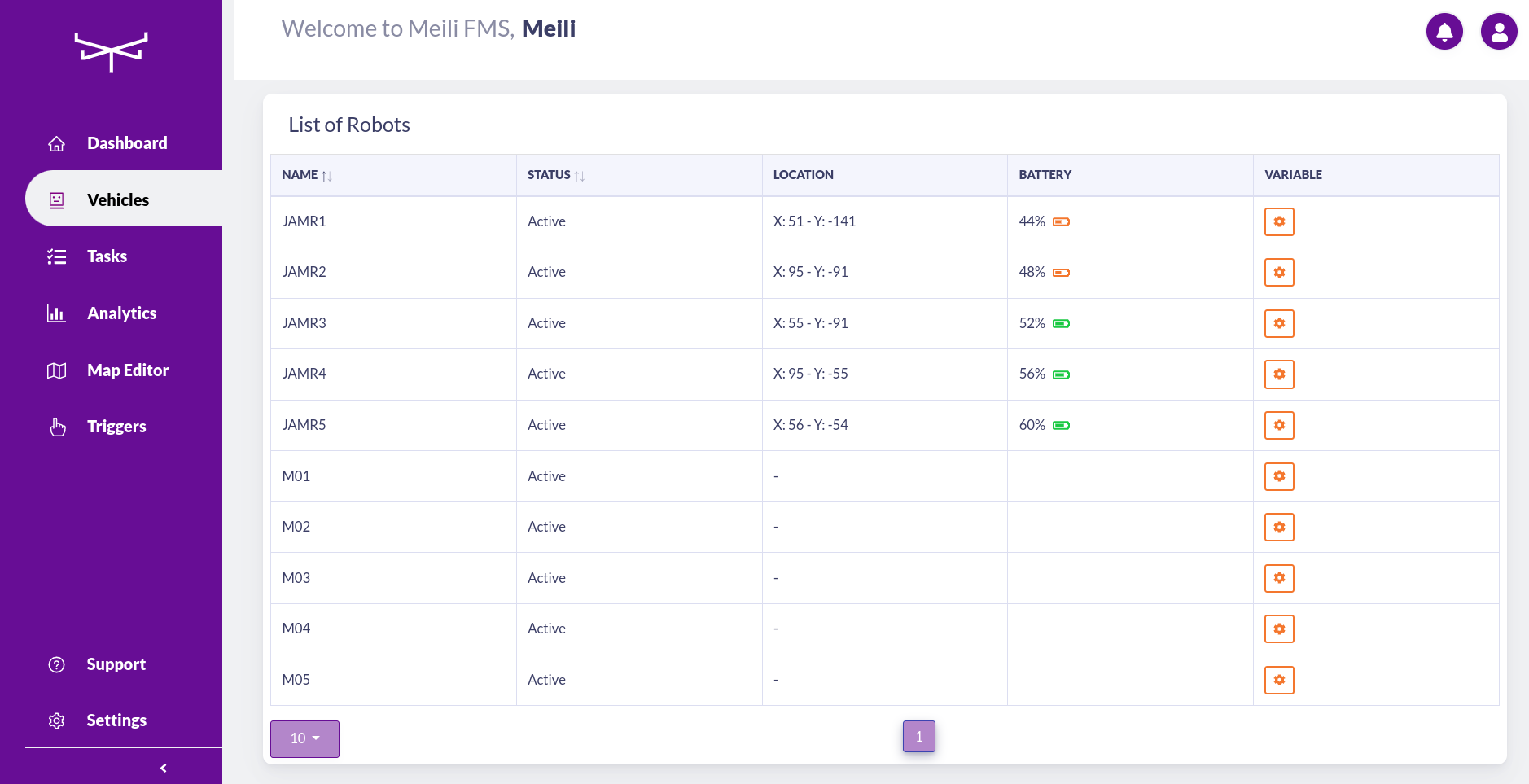Vehicles#
- Click ‘Vehicles’ to find a list of all the vehicles assigned to your team.
- The first column shows the name of each individual robot.
- In the second column, you will see the robots’ statuses.
- In the ‘Location’ column, you will see the current coordinates of the connected robots.
- In the ‘Battery’ column, you will see a battery symbol representing the battery level. The following images show a robot with a high battery (green colour) and a low battery (orange colour).
- The ‘Variable’ column is used when there is a form (see forms) attached to the vehicle.