Account Setup#
The following section list the steps you must follow to set up your organisation account and your teams in order to start using Meili FMS.
Step 1. After receiving your invitation email, please click on the invitation link to finish the registration:
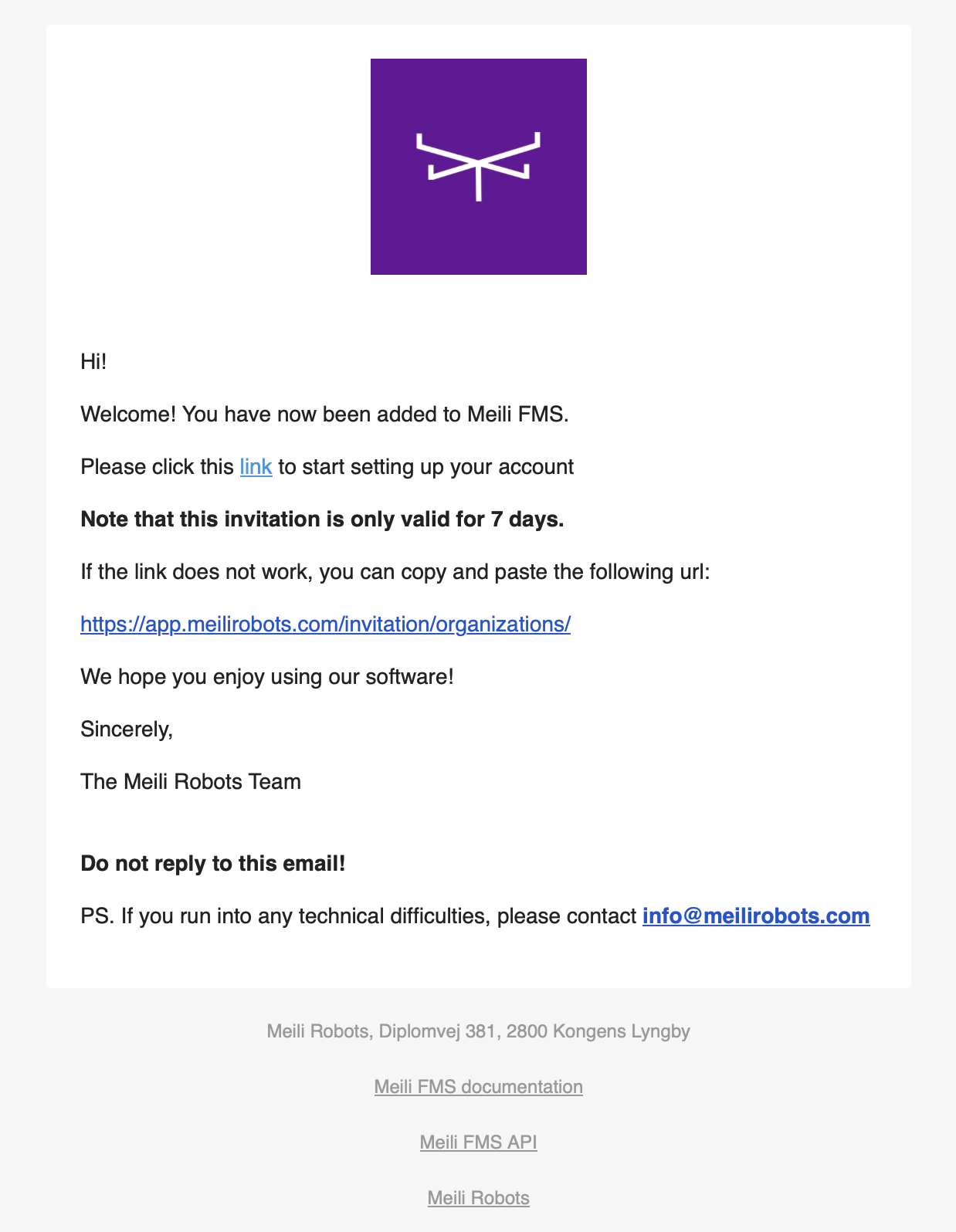
Step 2. Complete the registration forms:
- Add your user details, using the invited address.
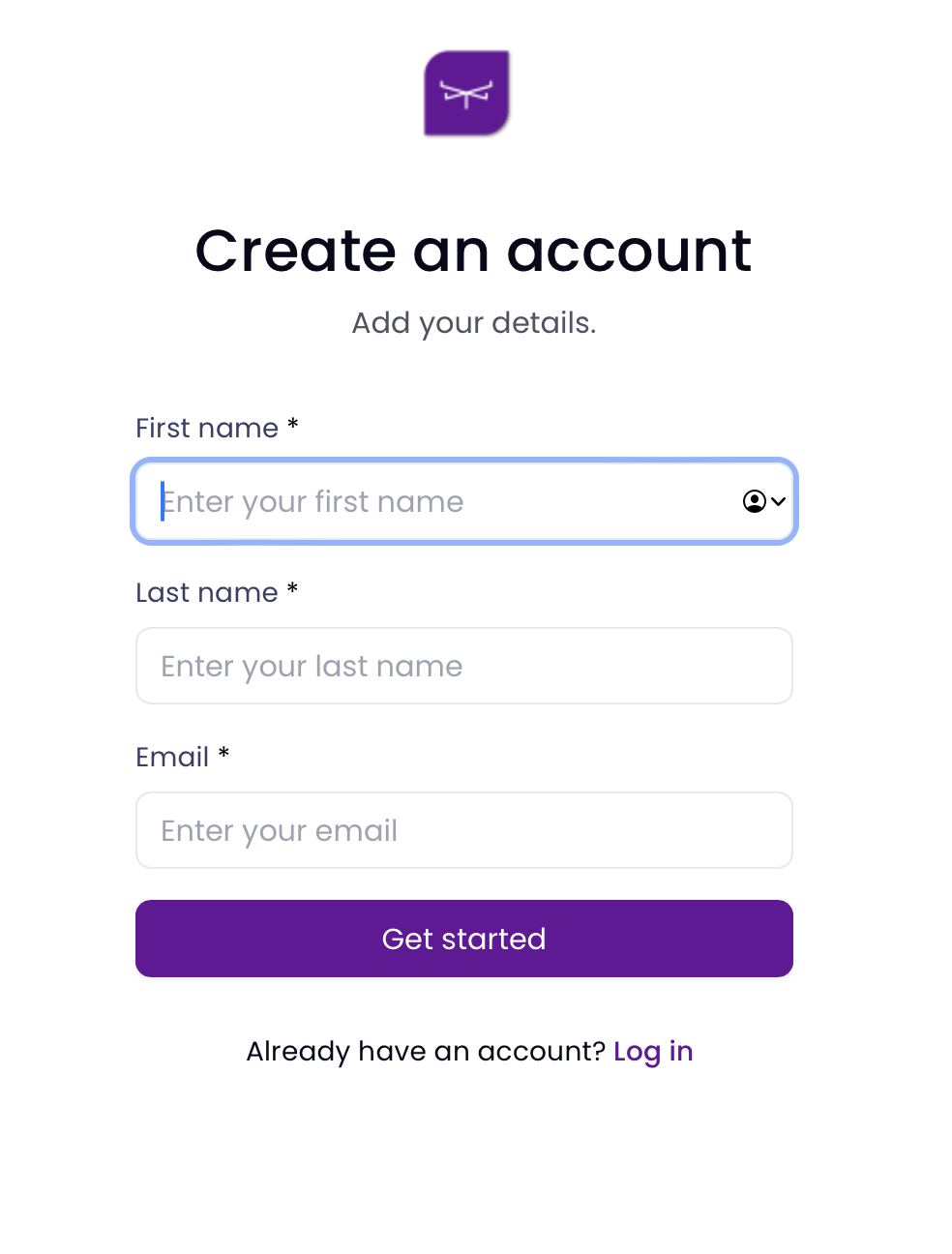
- Select an username and a secure password.
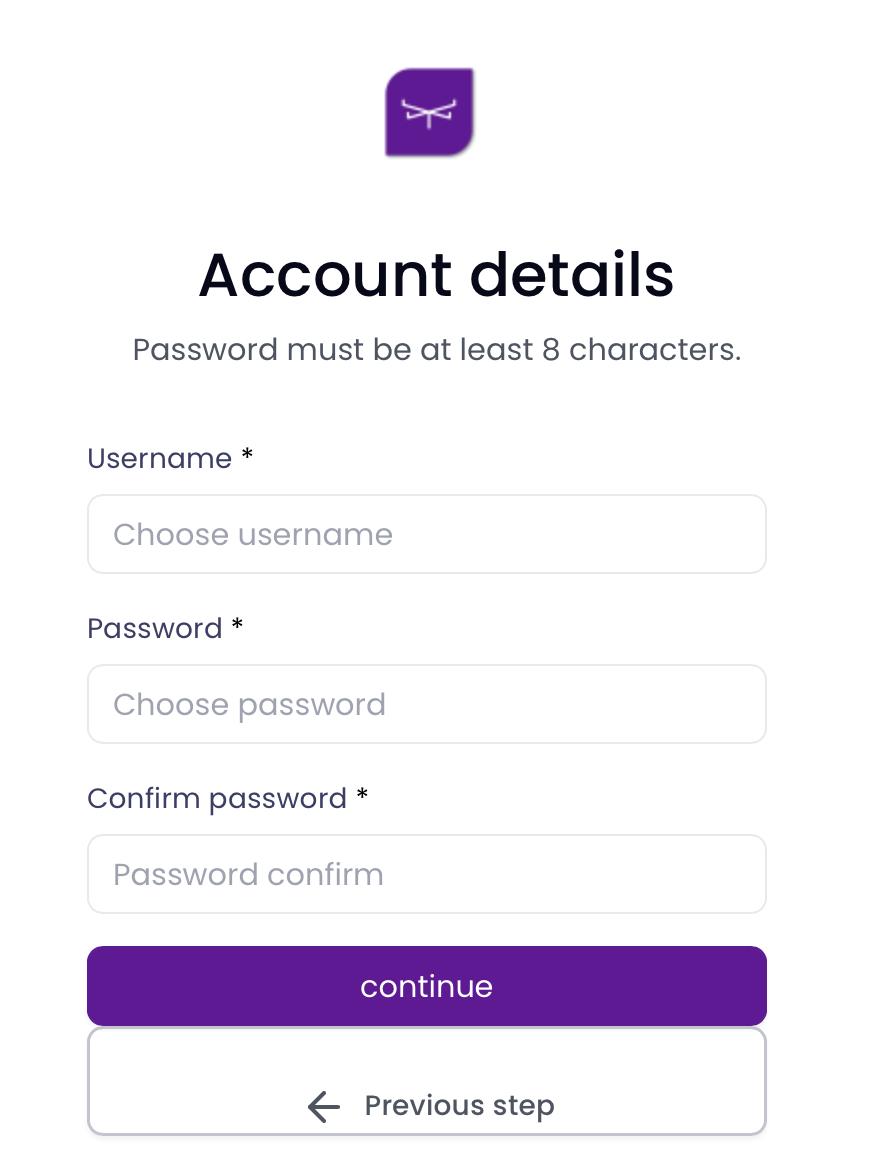
- You’ll reach the following screen:
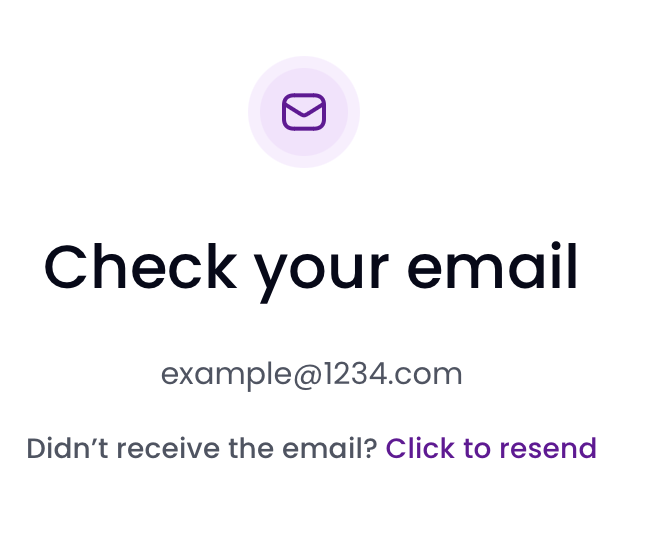
Step 3. Check your email inbox for a confirmation message.
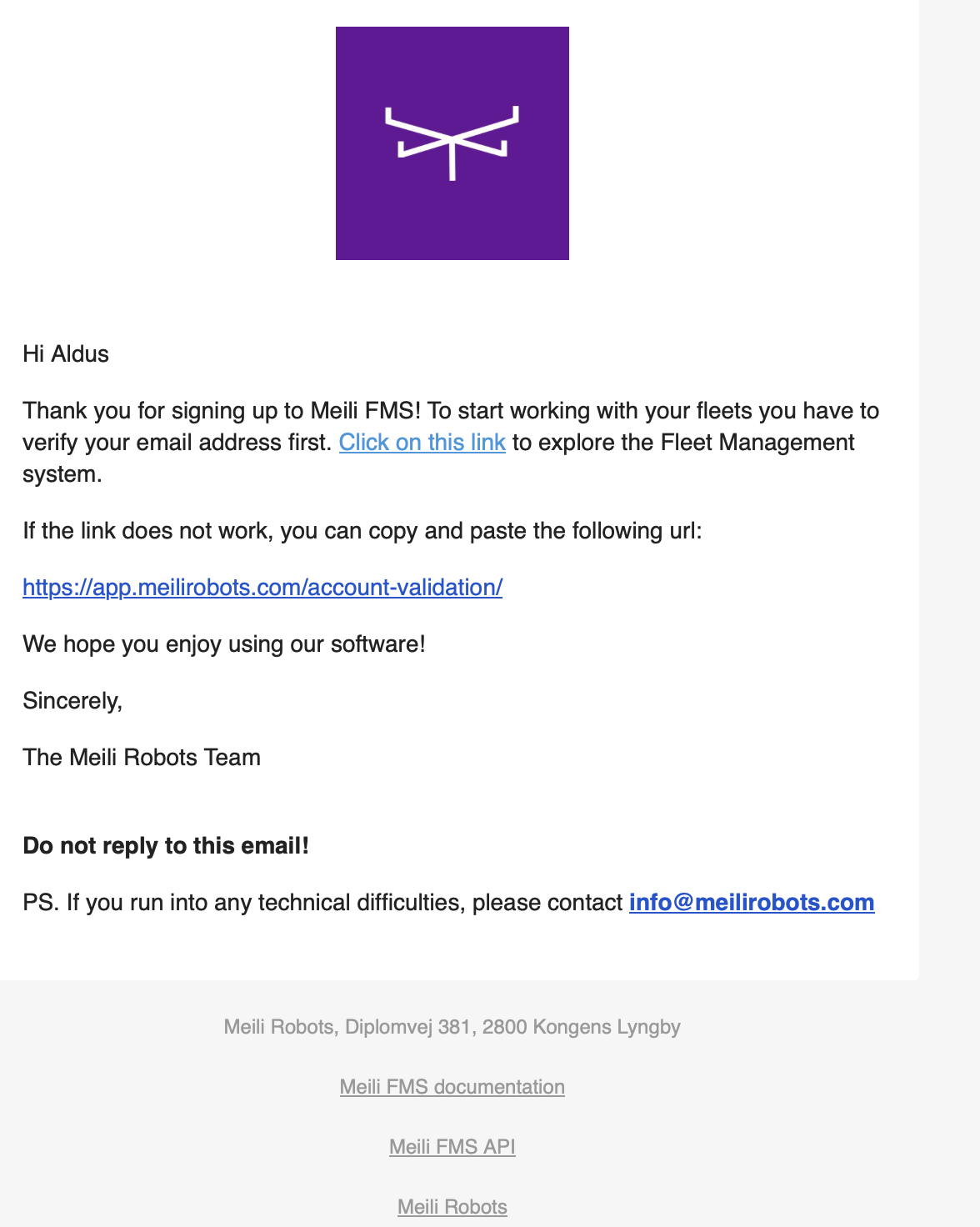
Step 4. Validate the email address by clicking the ling on the mail:
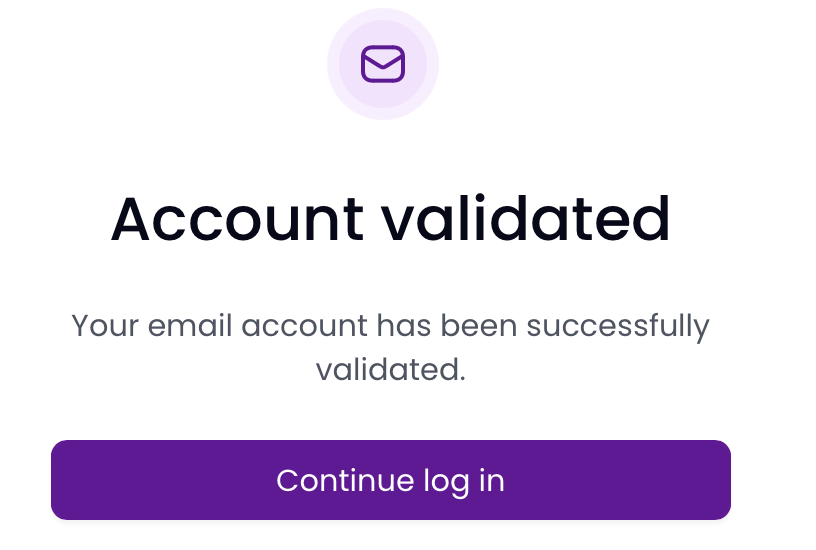
Step 5. This step is conditional:
graph TD; B[Does the user already belong to an organisation?] -- YES --> C[User joins the existing organisation and goes to step 7] B -- NO --> D[User must create a new organisation, go to step 6]
Step 6.
Step 7. You will land on the page where you can see the teams you are part.
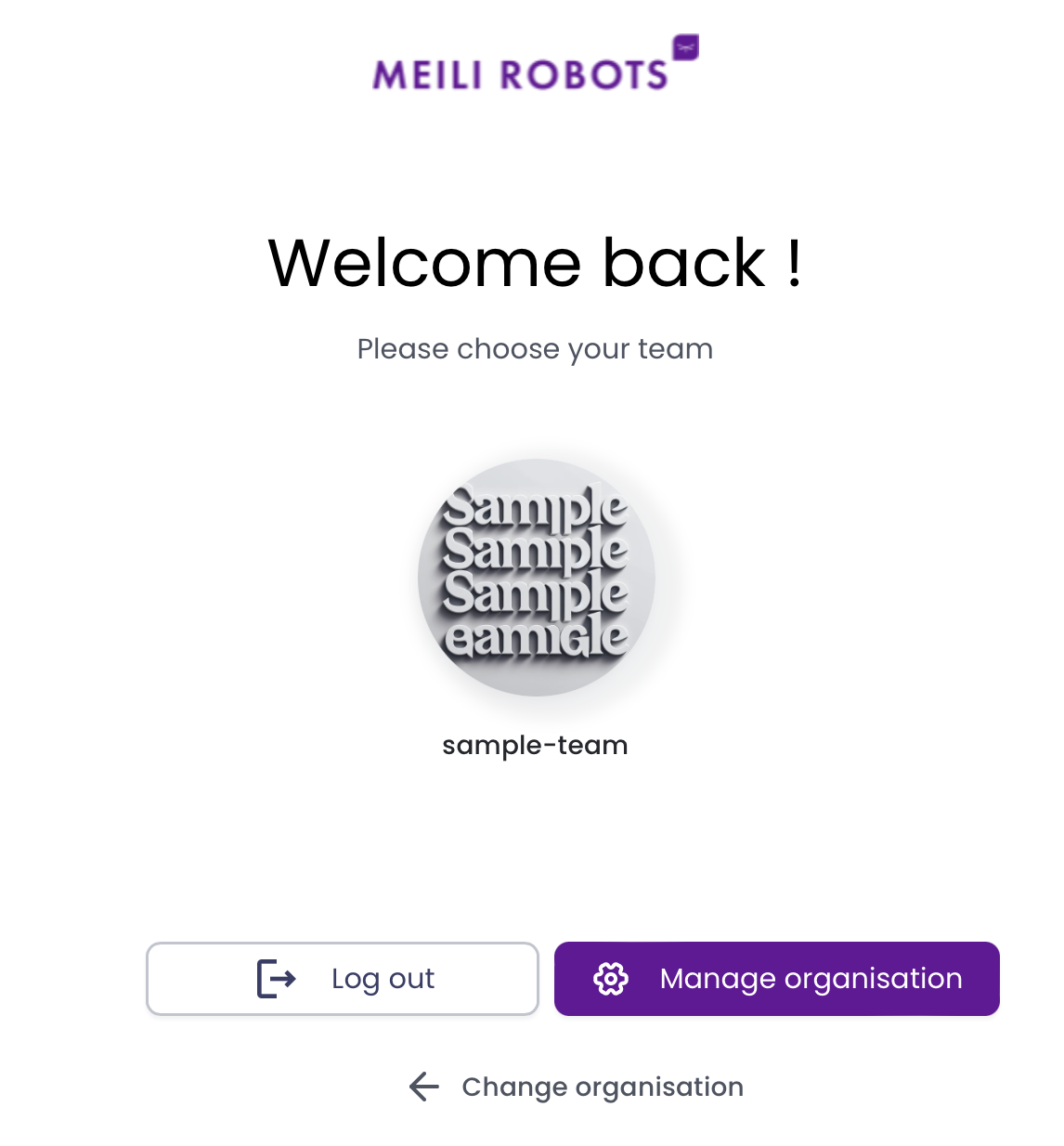
From here you can go to: