Resting Zones#
Resting zones are a useful component that allows to automatically move vehicles that are idle to a defined area on the map. These zones are easily configurable by the user and can be combined with entry and exit presets to allow the user to fully customize the behavior of their fleet.
Zone creation#
To create a resting zone go to Maps > Map editor, then select Add zones to map on the right side of the map (square symbol). Here a pop-up window allows you to select the type of zone that you want to add, in this case select Resting zone.
Here you can set different parameters:
-
Vehicle category: only vehicles of the selected category will be allowed to reach the zone.
-
Zone safety parameter: A metric values that determines the area around the resting station to be shown as resting zone.
-
Priority: increasing the priority will make a resting zone to be preferred over other resting zones with lower priority.
-
Vehicle limit: Number of vehicles that can be assigned to the resting zone at the same time.
-
Entry preset (optional): attach a mission preset to be automatically performed when entering the zone.
-
Exit preset (optional): attach a mission preset to be automatically performed when moving out of the zone.
Zone position, rotation and dimension can be modified by the user at a later stage by clicking the Enable draggable button on the right side.
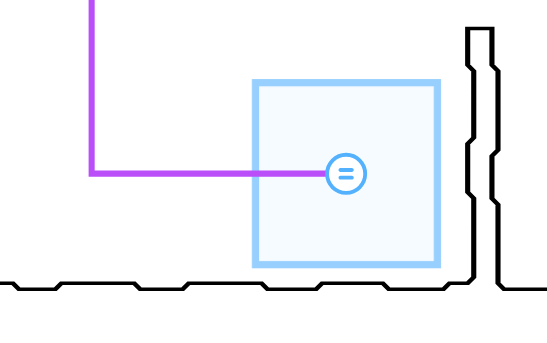
Resting zone functionality#
Resting zones are a powerful tool that can be used to reduce congestion and possible deadlocks with idle vehicles. To enable the FMS to automatically send vehicles to resting zones, enable it using mission management: navigate to Site settings, in Mission management tab select Move to resting zone when charge. The time that the robot can stay idle before moving to resting zone can be defined in “Time to resting zone after mission” parameter.
When an entry or exit preset is attached, the FMS will automatically generate a mission that moves the robot to the zone and performs the desired preset.