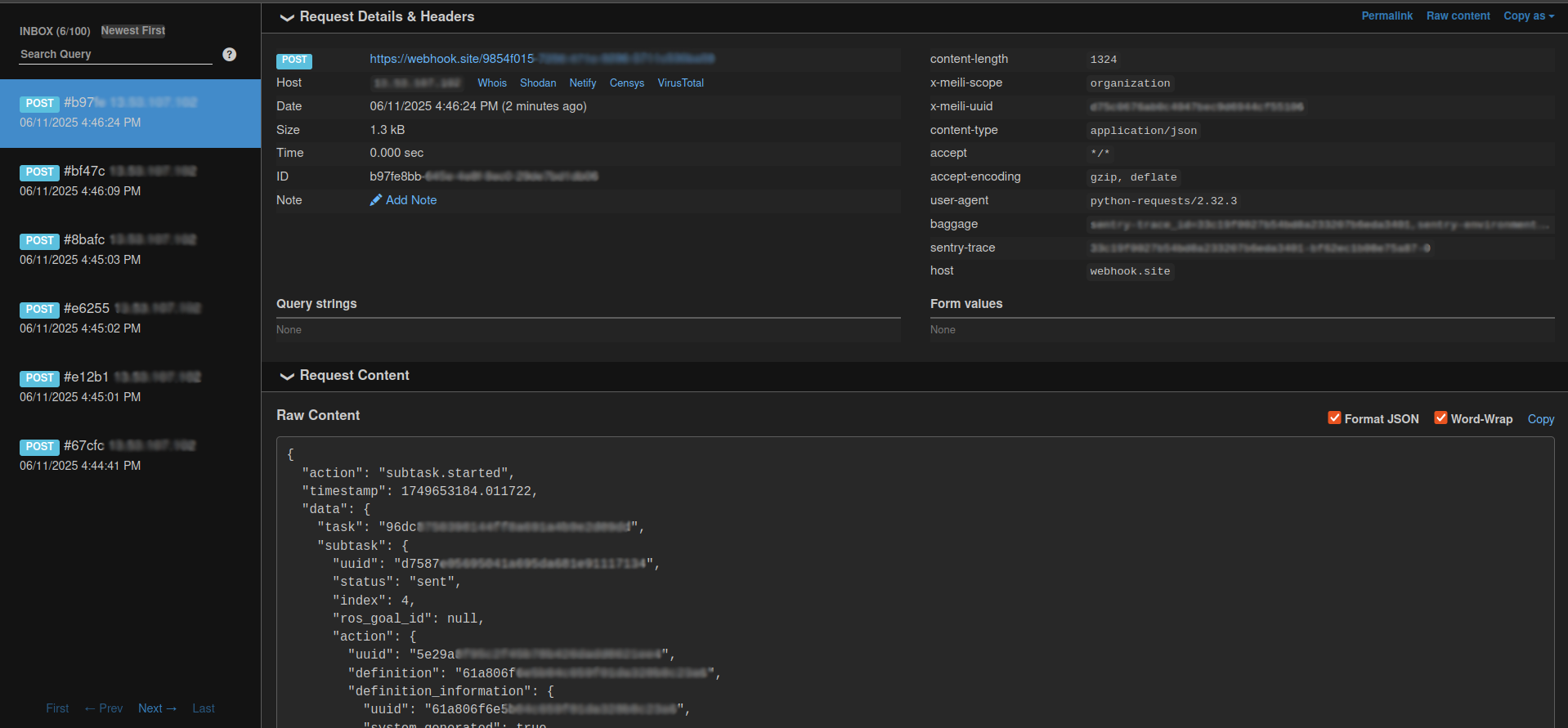Updating External System#
To avoid repeatedly checking the Meili API for mission status updates, webhooks are available. Webhooks enable real-time notifications to automatically update external systems, such as Warehouse Management Systems (WMS) or Enterprise Resource Planning (ERP) platforms, whenever specific events occur. Follow the steps below to configure and use webhooks.
Step 1: Create a Webhook#
- Navigate to Organization -> Settings -> Webhooks in the Meili Dashboard.
- Click on the + Add webhook button to create a new webhook.
- In the dialog that appears, enter the URL of the external system where the webhook will send data. For testing purposes, you can use a service like Webhook.site, which provides a unique URL to act as a temporary webhook endpoint. This allows you to inspect and debug the data being sent before integrating with your actual system.
Step 2: Configure Headers (Optional)#
- If the external system requires specific headers (e.g., for authentication), click on + Add new under the ‘Headers’ section.
- Add the required Key and Value for each header.
Step 3: Select Trigger Events#
- From the Select actions dropdown menu, choose the events that should trigger the webhook.
- Examples of events include
team.updated,vehicle.connected, ororder.completed.
- Examples of events include
- Use the toggle to set the webhook to Active if you want it to start functioning immediately.
Step 4: Save the Webhook#
- After configuring all details, click Save to finalize the webhook setup.
Step 5: Test the Webhook#
- To test the webhook, perform an action in the Meili Dashboard that corresponds to one of the selected trigger events (e.g., connecting a vehicle or starting a task).
- Check the external system or the Webhook.site URL to verify that the data has been received correctly: