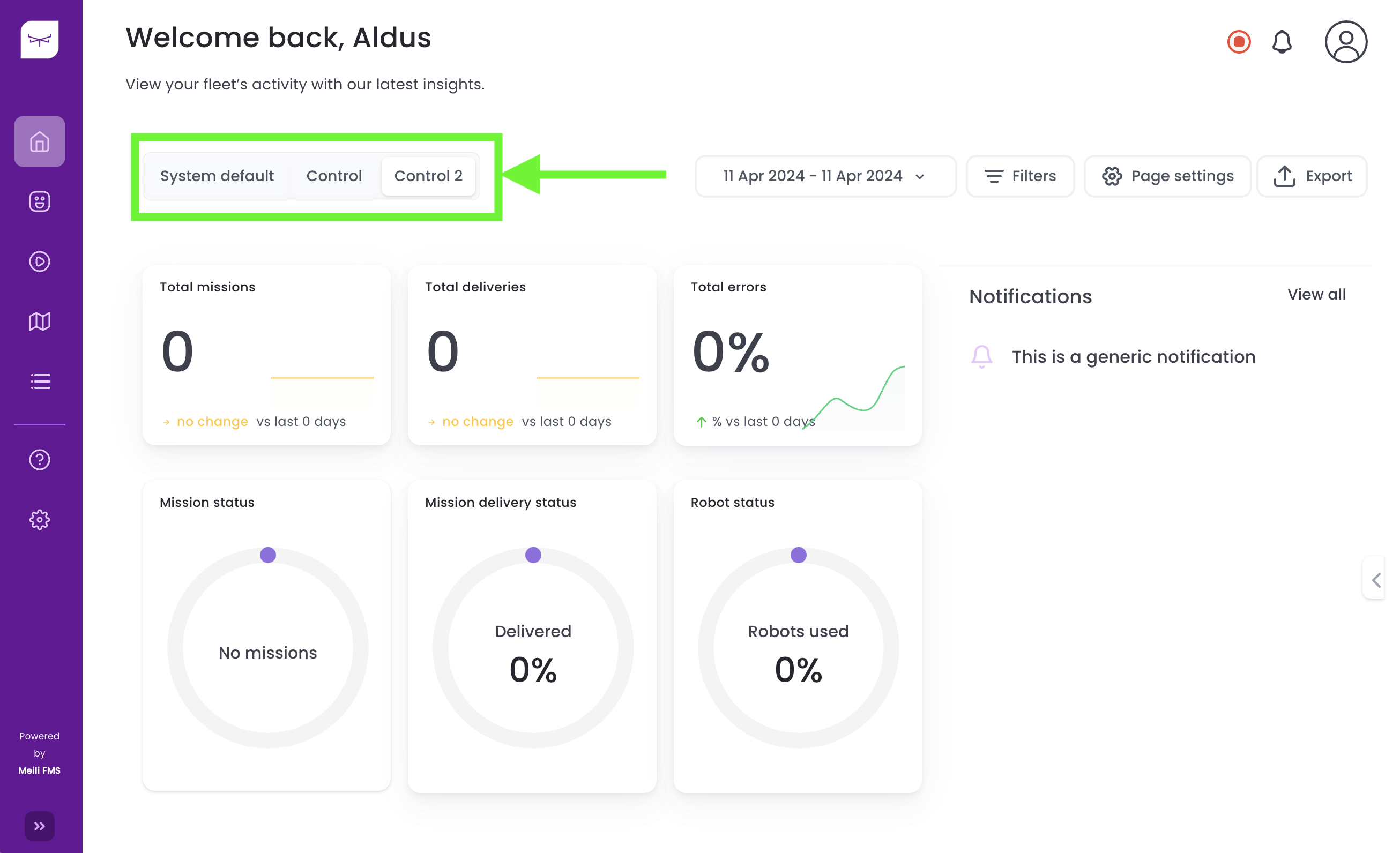Dashboard#
The dashboard is a user-friendly interface that allows you to have an overview of your entire fleet. You can add charts, graphs, and customize layouts to display the specific information of your robots and operations that fit your needs.
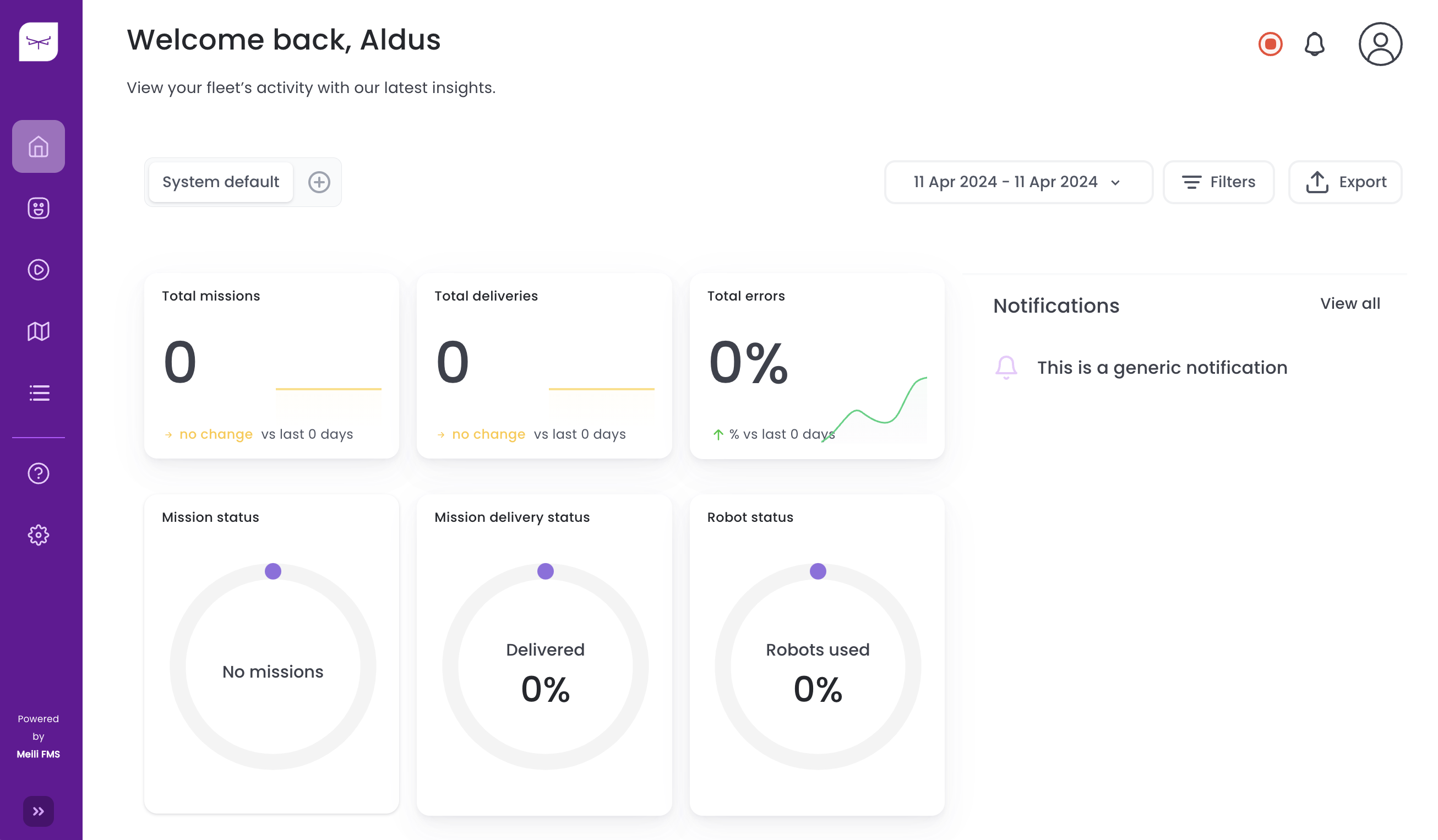
Editing the Dashboard#
Initially, you are presented with the “System Default” dashboard. The basic functions on the system default dashboard allow you to select a timeframe, and see:
- The number of missions managed by the Meili FMS.
- The number of missions delivered.
- The percentage of errors.
- Mission Status.
- Mission Delivery Status.
- Robot Status.
In the top right section of the default dashboard, you will be able to export a CSV file with the data shown on the interface, covering the selected timeframe.
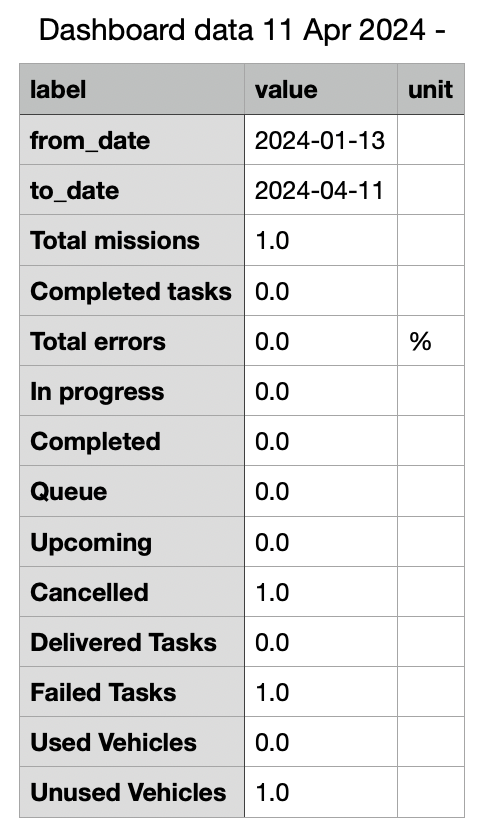
By clicking on the ⊕ sign on the top left area of the default dashboard, you can create personalized dashboards that suit your needs.
Creating a New Dashboard#
Step 1: Select a new name.
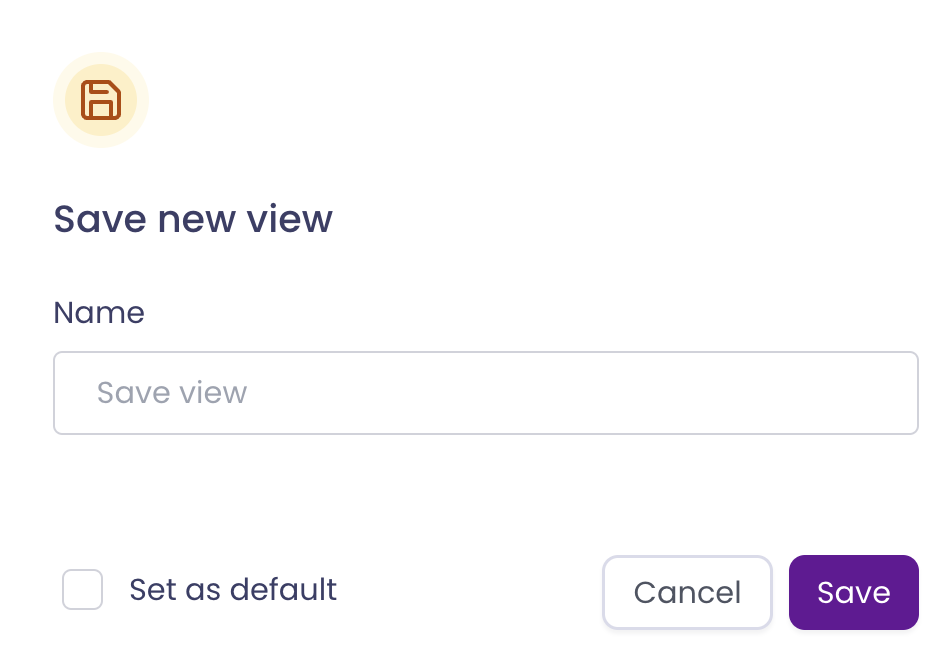
Optional: You can set a new dashboard as “default” so it’s shown instead of the “System Default Dashboard.”
Step 2: From here, you can click on the ⚙ icon, where you will be able to include more cards with KPIs. Besides those available on the system default dashboard, you may include:
- Mission Success Rate.
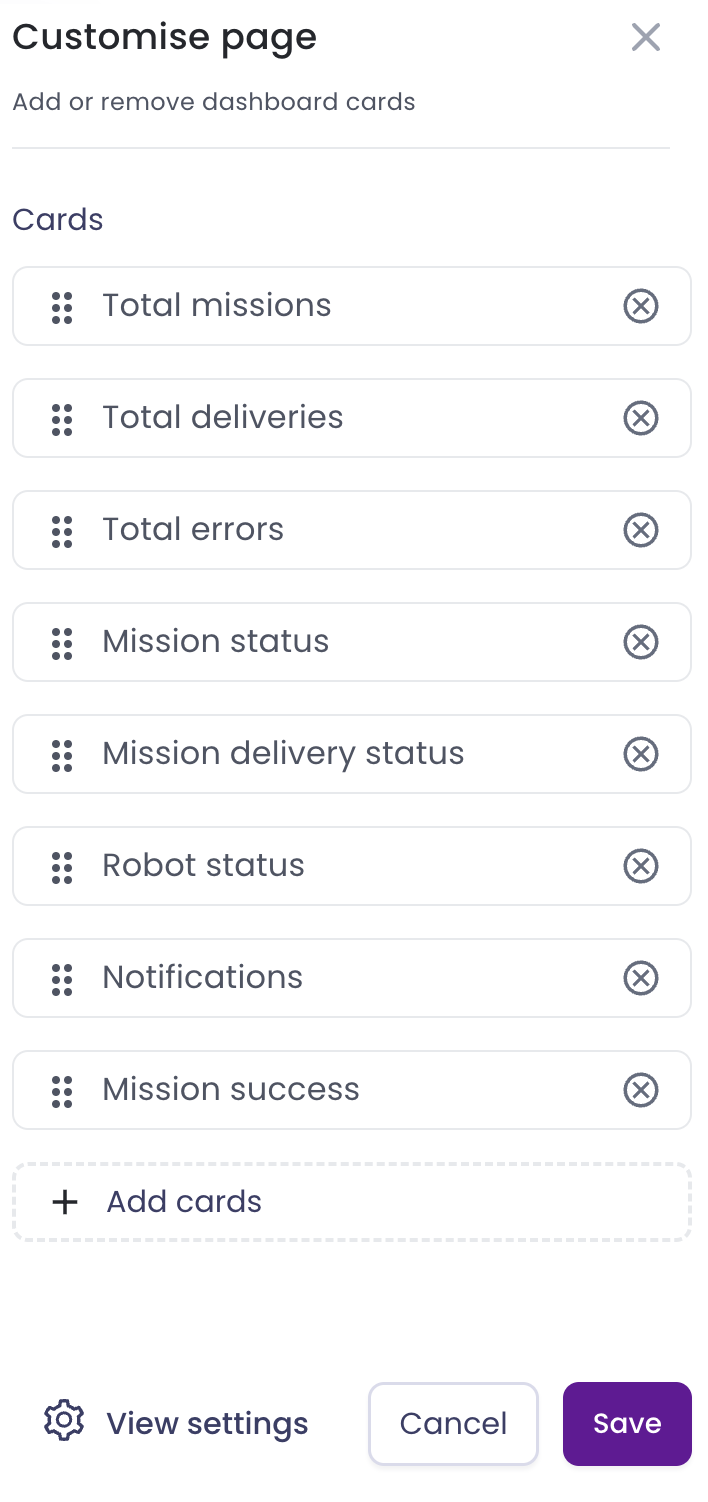
Then, click ‘Save’ if you have made any changes to publish the new dashboard. Otherwise, click ‘Cancel’ to reset your dashboard layout to its default appearance. Your dashboards will be displayed as tabs on top of the KPIs cards: